Smore lets you create and send beautiful, engaging newsletters. As a team member, you can also collaborate and share newsletters with colleagues. This article provides an overview of how to navigate your account.
My Smore Page
💡 Pro tip: Head to our 'Looking to get started' section to make the most of our virtual resources.
Navigation Bar
Newsletters: Find all your newsletters and folders.
Mailing Lists: Create and store mailing lists.
Template Center: Browse inspiration from other Smore users.
Start a Newsletter: Create a newsletter from scratch.
Help: Access the Help Center.
Account: Update your email or password.
📰 Newsletters
- Private Folders - Folders to organize your newsletter that no one else can see.
-
Shared folder- Folders that you can share with anyone else in the Team Account so that you can share or collaborate on templates.
- Editors can edit newsletters in the folder
- Viewers can view and duplicate newsletters in the folder
-
Group Folders (automatically created by Smore Team) - everyone in this folder is an editor, so they can edit all newsletters put in this Folder.
- Public Profile Link – A link to a page that displays all the newsletters you’ve set to public.
- Click Here to learn more about your Public Profile.
Creating a Private Folder: Click on + new folder - add a name and click create.
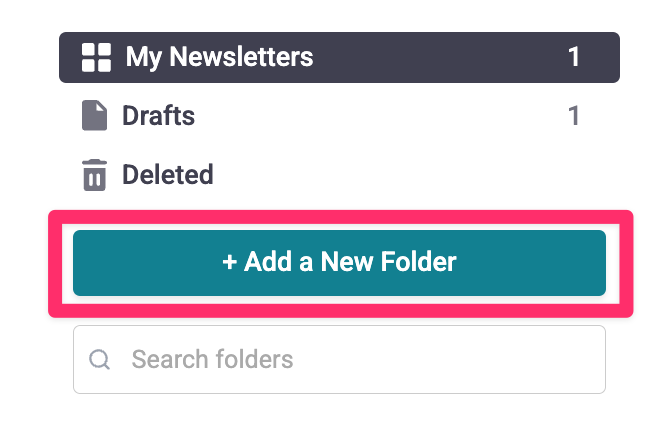
Creating a shared Folder to collaborate on and share templates:
- Click on + new folder, add a name, and click create.
-
Add your colleague/ group by clicking on ‘Share this folder’, searching for a specific name/group in the drop-down.
-
In the dropdown next to the member’s name, select which permission you want them to have. Either Editor or Viewer.
-
Click Done.
📫 Mailing Lists
To create a new mailing list, follow the steps below:
- Navigate to the Mailing List tab in the navigation bar
- Click + Mailing List
-
Enter a name, and click Create.
- Add contacts by clicking Add Contact and following the prompts.
-
To share the list with colleagues, click Share This List (the process is the same as sharing a folder).
📑 Template Center
Navigate to the Templates tab from the navigation bar:
Looking for inspiration? Browse the newsletters on this page or use the search bar to find a specific topic.
To use a template, click on it and select Start Using This Template. It will be duplicated into your account, ready for you to edit.
Click here to return to the main page.
Need more help? Reach out to support@smore.com!
Comments
0 comments
Article is closed for comments.